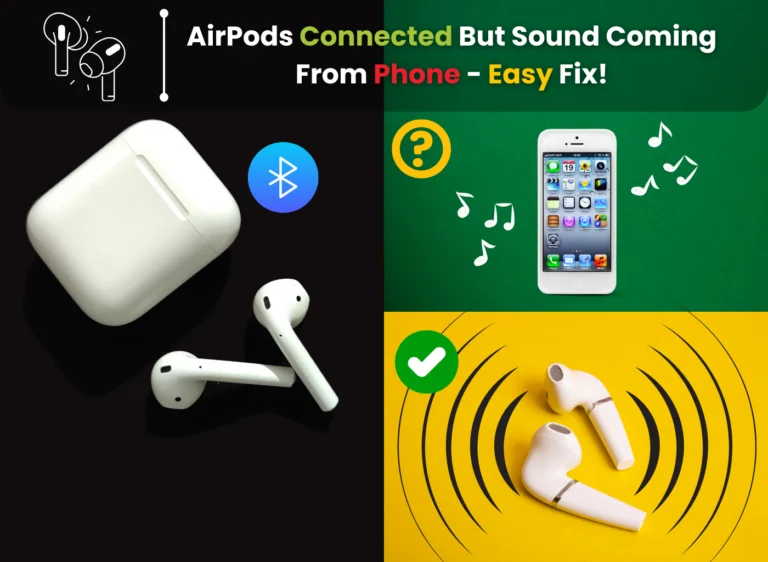AirPods Connected But Sound Coming From Phone – Easy Fix in 2023
Table of Contents
Introduction
It all began just like any other typical day. I was enjoying my favorite tunes through my trusty AirPods. But suddenly, the audio universe went haywire. It’s a frustrating feeling, and I thought, “Why not turn this frustration into a helpful guide for others facing the same issue?”
So, here I am, sharing my recent experience and the methods I used to tackle the infuriating problem of my AirPods being connected but the sound coming from my phone’s speaker.
Common Causes of the Sound Coming from Phone
Bluetooth Interference
Sometimes, interference from other Bluetooth devices can disrupt the connection between your AirPods and your phone. This interference may lead to sound coming from your phone instead.
Outdated Software
Outdated software on your AirPods or your phone can cause compatibility issues. Update your firmware and software on your devices as often as possible.
Misconfigured Settings
The problem may be caused by a simple setting. Check your audio settings to ensure that the AirPods are selected as the audio output device.
Connection Problems
Weak or unstable Bluetooth connections can result in this issue. Environmental factors, like being too far from your phone, can impact the connection.
Know about the Why is One Earbud Louder than the Other – Easy Fix in 2023
Troubleshooting Methods
So, what’s the remedy when your AirPods give you grief? I decided to try some troubleshooting methods. I hope these things will work for you, as they have worked for me.
1. Reconnect Your AirPods
Sometimes, re-establishing the connection can work like magic. Disconnect your AirPods, and then pair them again with your device. To do this, go to the Bluetooth settings on your device, and “Forget This Device,” then re-pair your AirPods.
2. Check AirPods Battery Levels
Low battery levels on your AirPods can cause sound issues. Ensure that your AirPods are sufficiently charged. You can check their battery levels on your iPhone in the Control Center.
3. Check Audio Settings
Double-check your audio settings to make sure that your AirPods are set as the primary audio output device. In some cases, the sound might revert to your device’s speaker after a system update or app change.
4. Clean Your AirPods
Over time, gunk and debris can accumulate in your AirPods’ speakers and sensors. A gentle clean using a soft brush or a can of compressed air can work wonders in restoring pristine audio.
5. Restart Your Device
There’s magic in a simple device restart. Afterward, I restarted my phone after giving it a break. Presto! I was able to use my AirPods again.
6. Update Your Firmware
Apple periodically releases firmware updates for its devices, AirPods included. Ensure your AirPods are running the latest firmware by navigating to the Bluetooth settings and checking for updates.
Conclusion
My recent bout with AirPods connected but the sound coming from my phone was a strong reminder that technology, no matter how seamless, can sometimes throw curveballs. But with some patience and a pinch of know-how, these hiccups can be untangled. Keep those devices humming smoothly and, most importantly, keep enjoying your audio to the fullest!
Also, if you want to know Why is One Earbud Louder than the Other – Easy Fix in 2023, please read my article here!
Frequently Asked Questions
AirPods might disconnect due to low battery, interference in the Bluetooth signal, or outdated firmware. Make sure your AirPods are charged and that the software on your device is current.
Regularly updating your AirPods’ firmware, keeping them clean, and ensuring your phone’s software is current can minimize the chances of this issue. Also, don’t wander too far from your AirPods to prevent Bluetooth hiccups.
If you’ve diligently followed all the troubleshooting steps and your AirPods are still misbehaving, it might be time to reach out to Apple Support or visit your nearest Apple Store for professional assistance.